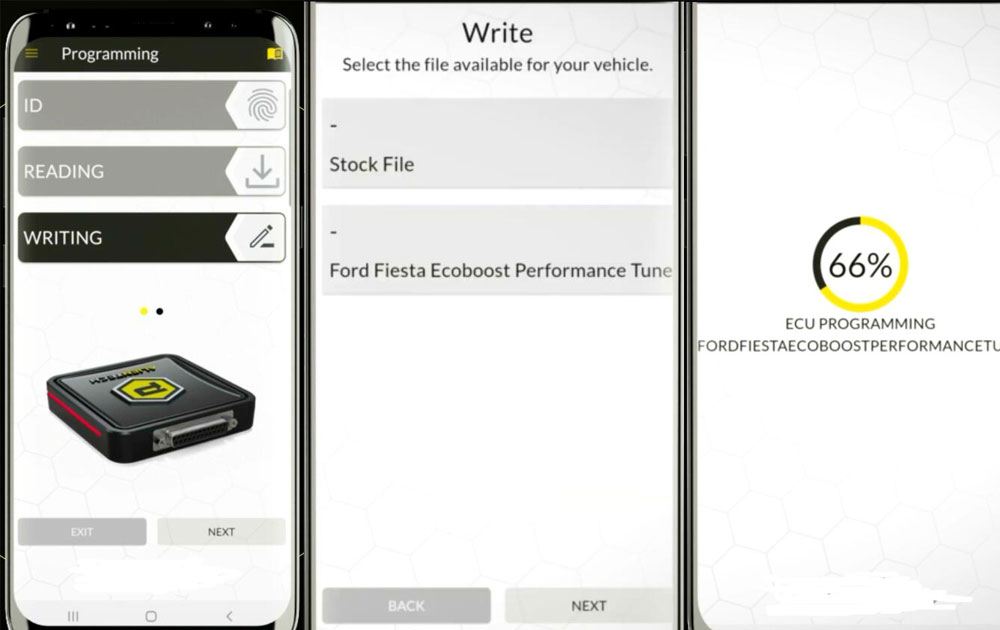How to Use Alientech Powergate 4?
Matched product:
Alientech Powergate with the Powergate App and Powergate Cloud, Customize Vehicle Performance with A Touch Support GPS, Accelerometer, Bluetooth
- Item No. SE181
How to use the Alientech Powergate 4 and App.
Contents:
- Download Powergate App
- Register Powergate4
- How to Read ID with Powergate 4
- How to Read ECU with Powergate 4
- How to Write ECU with Powergate 4
1.Download Powergate App
Download Powergate App from Android Google Play Store or iOS App Store
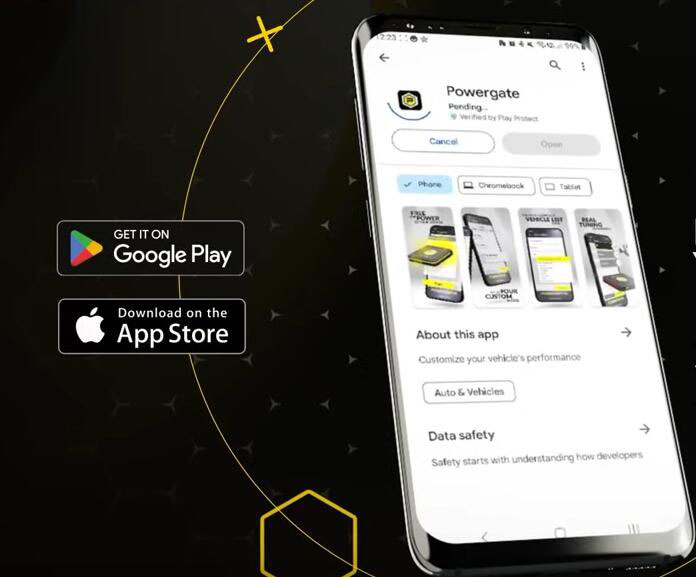
2. Register Powergate App
If you don’t have an account, create your account.
Input user information.
A verification code will be sent to your email.
Enter the verification code.
Set login password.
Complete account information.
If you have an Alitench account, log in with your existing account.
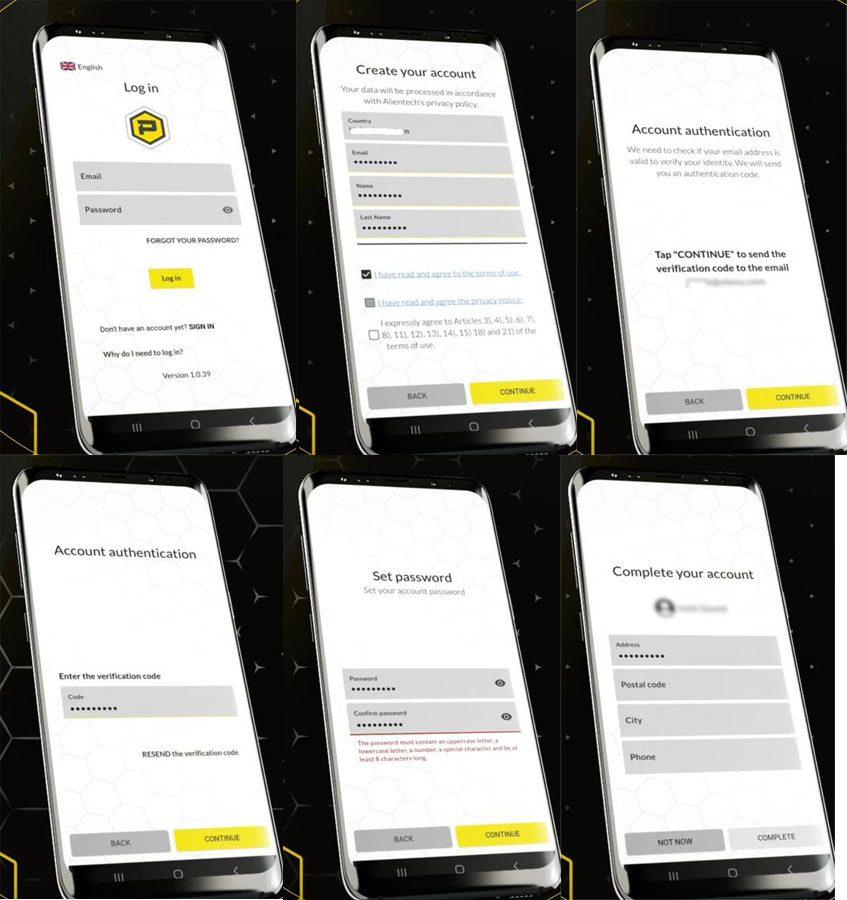
3. Read ID
Run Powergate App
Login with Alientech ID
Connect Powergate4 box with vehicle via OBD socket
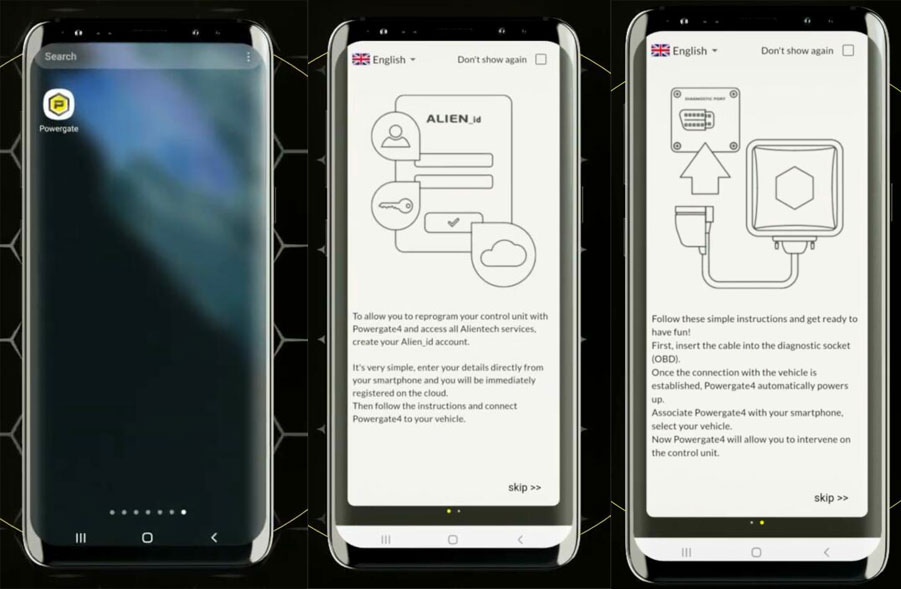

Start Powergate App
Connect Powergate with WiFi
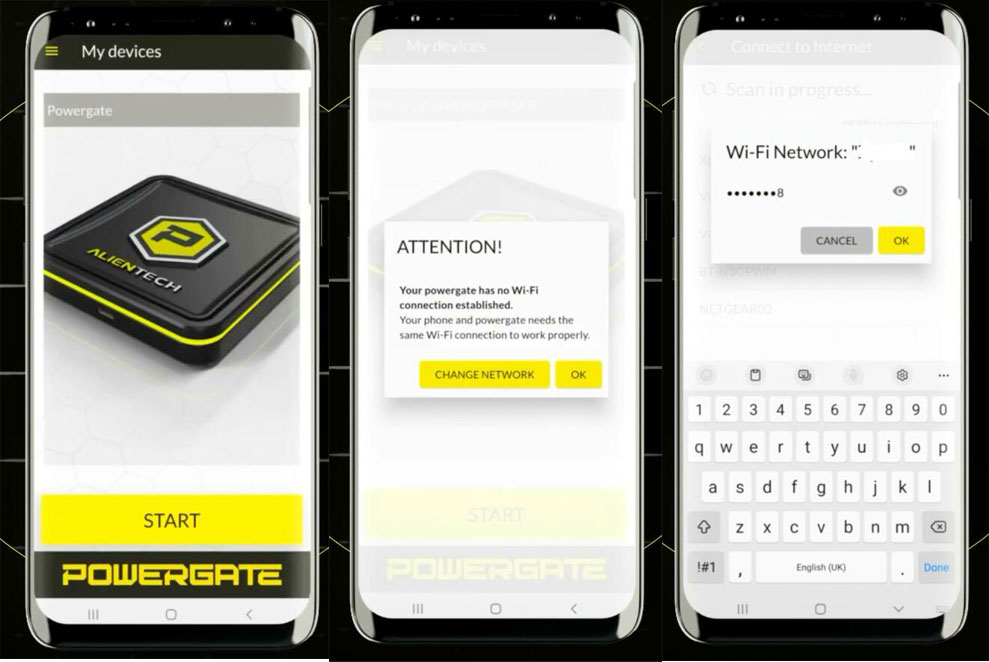
Blue indicator turns on means Bluetooth connection is established.
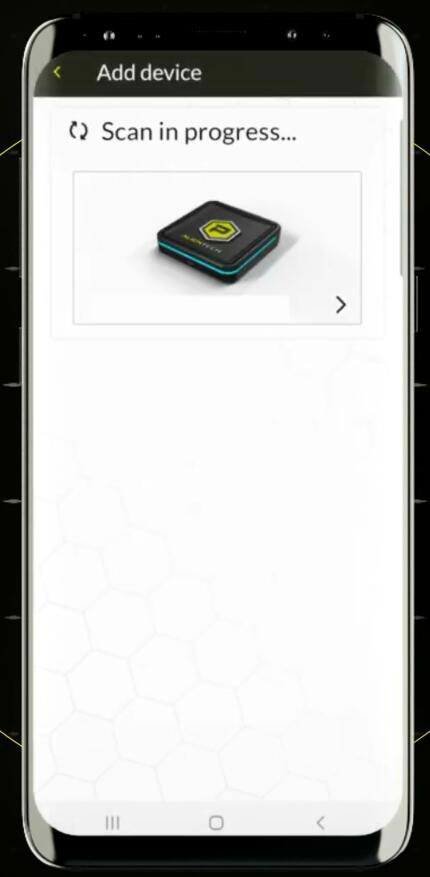
One device communicates with vehicle, you will see yellow indicator turns on. Device is ready to use.

Select vehicle brand, type (gasoline or diesel), model and engine to continue
Select ECU type
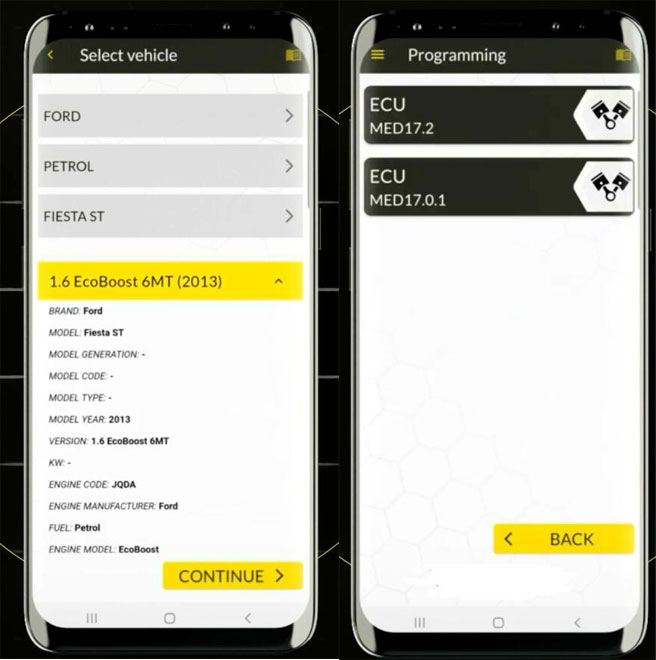
Read ID
Connect a stabilized recharge to vehicle’s battery
Turn the ignition on, check the connections and press OK to continue.
Read ID successfully.
Turn ignition off.
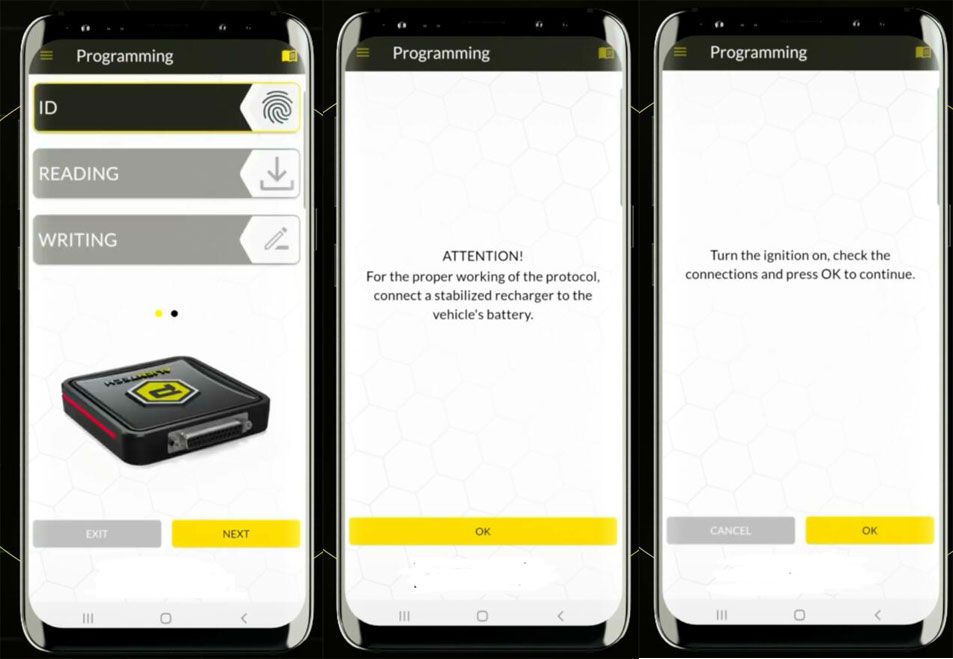

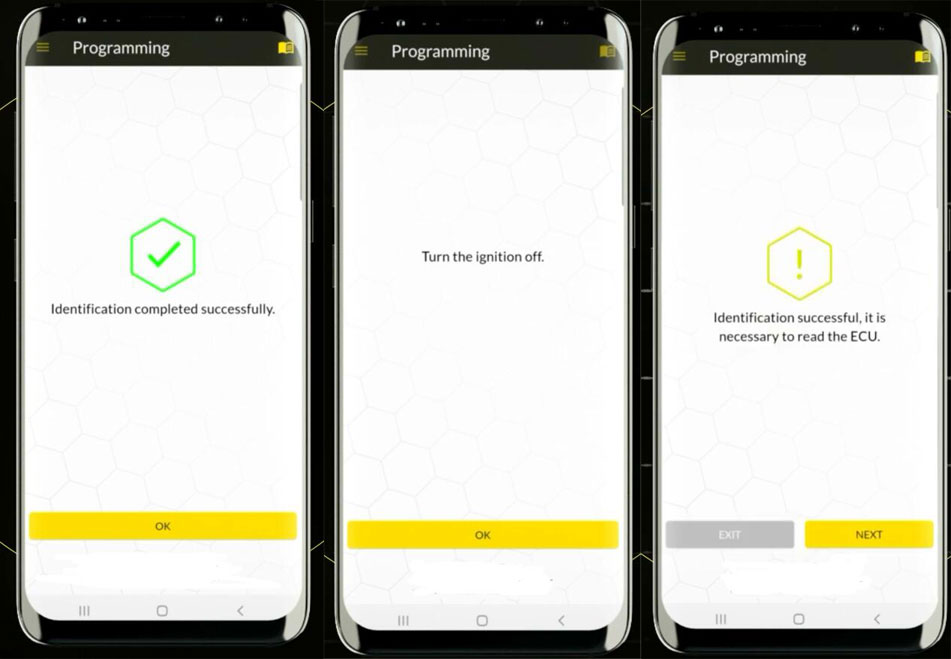
4. Read ECU
Read ECU
Turn the ignition on, check the connections and press OK to continue
Reading ECU
The red indicator on powergate will flash
Turn ignition off
Read ECU successfully.
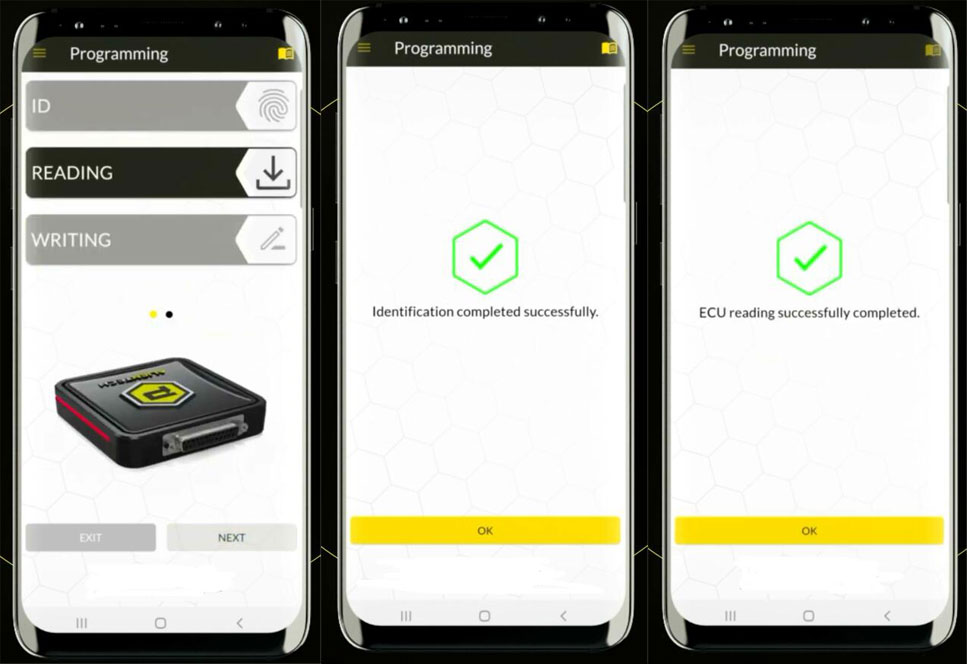
Sending file to your Master
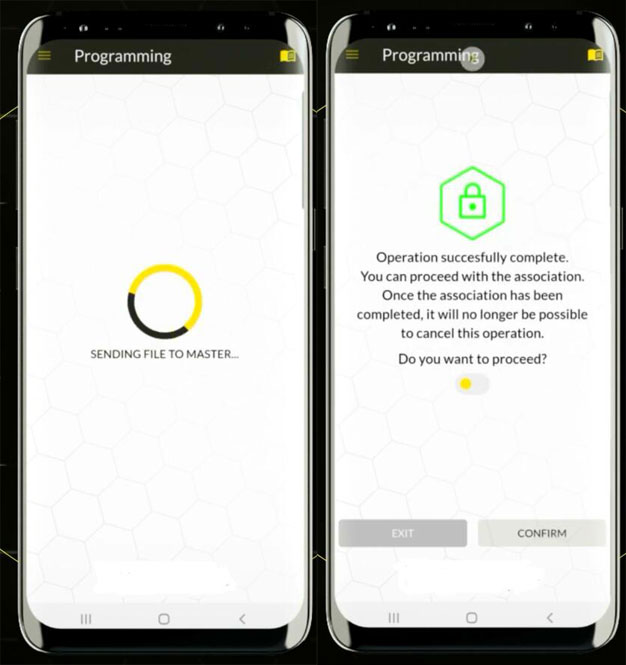
5. Write ECU with Powergate
Wait your master send file to the Cloud.
Select modified file on Cloud and Write ECU
Turn the ignition on, check the connections and press OK to continue.
Turn ignition off.
Writing ECU
Wait until completed.